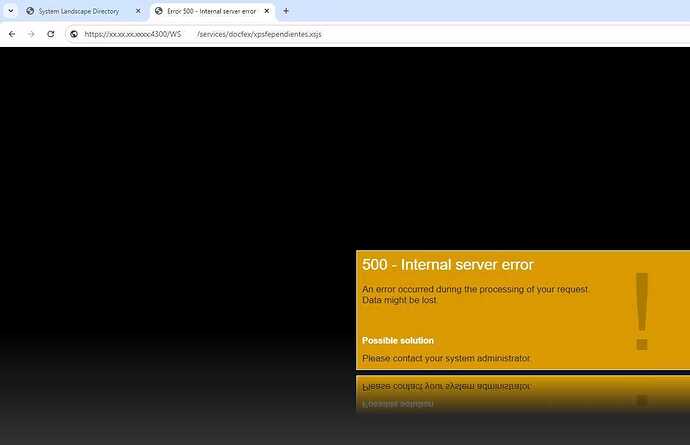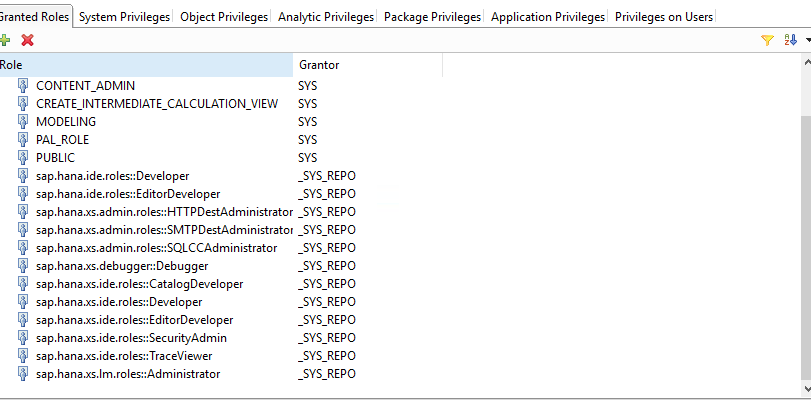Good morning everyone, I created a project in XS Engine and grants the corresponding permissions to the user but I cannot see my project from the web or Postman since I get an error 500 - Internal Server error, how can I enable my project
Good morning! Encountering an HTTP 500 - Internal Server Error when trying to access your XS Engine project can be frustrating. This type of error generally indicates that there is an issue on the server side. Here are some steps you can follow to diagnose and resolve the issue:
1. Check XS Engine Logs
The first step is to check the logs for the XS Engine to get more detailed information about what is causing the error.
- Accessing the Logs:
- Open SAP HANA Studio.
- Go to the
Administrationperspective. - Navigate to the
Diagnosis Filestab. - Look for XS Engine related logs (
xsengine.log,trace files, etc.). - Review the logs for any error messages or stack traces that can give you a clue about what is going wrong.
2. Check for Proper Permissions
Ensure that the user has the necessary permissions to access the XS Engine project.
- Grant Required Roles:
- Make sure the user has roles such as
sap.hana.xs.admin.roles::XS_CONTROLLER_USERandsap.hana.xs.admin.roles::XS_APPLICATION_USER. - Check the object privileges for the user and ensure they have access to the necessary database objects.
- Make sure the user has roles such as
3. Validate Configuration Files
Ensure that the configuration files (.xsaccess, .xsapp, etc.) in your XS project are correctly set up.
-
.xsaccess File:
- Ensure it includes proper authentication and authorization settings.
- Example:
{ "exposed": true, "authentication": "Form", "authorization": [ { "role": "your_project_role" } ] }
-
.xsapp File:
- Make sure this file exists and is correctly configured.
4. Check for Syntax or Deployment Errors
Ensure that there are no syntax errors in your project files and that the project has been deployed correctly.
- Build and Deploy:
- In SAP HANA Studio, right-click on your project and select
Build. - Ensure there are no errors in the build process.
- Deploy the project again if necessary.
- In SAP HANA Studio, right-click on your project and select
5. Test with Minimal Setup
Try to isolate the problem by testing with a minimal setup.
- Create a Simple XS Application:
- Create a simple
.xsjsfile to return a basic response. - Deploy and access this simple service to see if it works.
- Example:
$.response.contentType = "text/html"; $.response.setBody("Hello XS Engine");
- Create a simple
6. Check Network and Firewall Settings
Ensure that there are no network or firewall settings blocking access to your XS Engine service.
- Network Configuration:
- Check that the ports required for XS Engine are open and accessible.
7. Use XS Admin Tools
Use XS Admin tools to verify the status and configuration of your XS Engine.
- XS Admin Tool:
- Access the XS Admin Tool via
http://<hostname>:8000/sap/hana/xs/admin/#/Overview. - Check the status of your XS Engine services and configurations.
- Access the XS Admin Tool via
8. Review and Correct Database Schema Issues
Ensure that the underlying database schema is correct and that there are no issues with the database objects your XS Engine project depends on.
Summary of Steps:
- Check XS Engine logs for error details.
- Verify user permissions and roles.
- Validate
.xsaccessand.xsappconfiguration files. - Ensure there are no syntax or deployment errors.
- Test with a minimal XS application setup.
- Check network and firewall settings.
- Use XS Admin tools to verify XS Engine status.
- Review database schema for issues.
By following these steps, you should be able to diagnose and resolve the HTTP 500 - Internal Server Error and get your XS Engine project running smoothly. If you continue to face issues, please provide the specific error messages from the logs for further assistance.